Facebook Introduces New Ads Reporting Feature, Here’s a Closer Look
Facebook has recently rolled out its new reporting tool inside Facebook Ads Manager. The new feature allows you to see your campaigns broken down by your ad creative, whilst showcasing your campaign’s media, content, and performance data, all in one place.
You can also export, customise, share and also schedule your reports to be emailed to yourself or work colleagues, or to people outside of your business on a weekly or monthly basis.
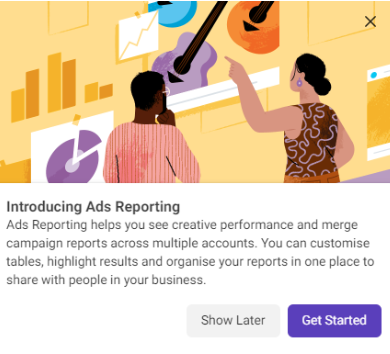
What’s New with Facebook Ads Manager?
Facebook Ads Reporting allows you to:
- Analyse multiple accounts at once – Easily see your campaign performance across your business and compare results in a single table.
- Analyse ad creative performance – See a detailed rundown for your creative campaigns by comparing images, videos and text from multiple ads from different ad accounts to see which performs best.
- Manage saved reports in one place – View your saved reports, export and share them easily.
- Customise your table – Use a pivot table to create custom views of your data. This allows you to move columns, combine results and customise your table format to better visualise your performance.
- Key performance insights in one place – See your key insights based on your ad performance. These insights help you focus on specific changes in performance that may need your attention.
How Do I Access Facebook Ads Reporting?
- Open Facebook Ads Manager and locate your account.
- Open up your campaign and select the ‘Reports’ drop-down option.
- Click ‘Create custom report’.
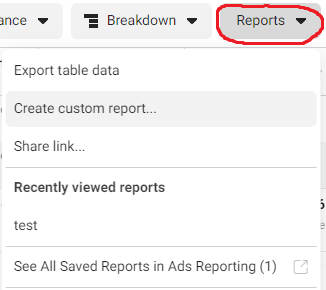
Alternatively, you can also navigate by clicking the left menu bar “All tools” and scrolling down under “Analyse and report” and you’ll find Ads reporting there.
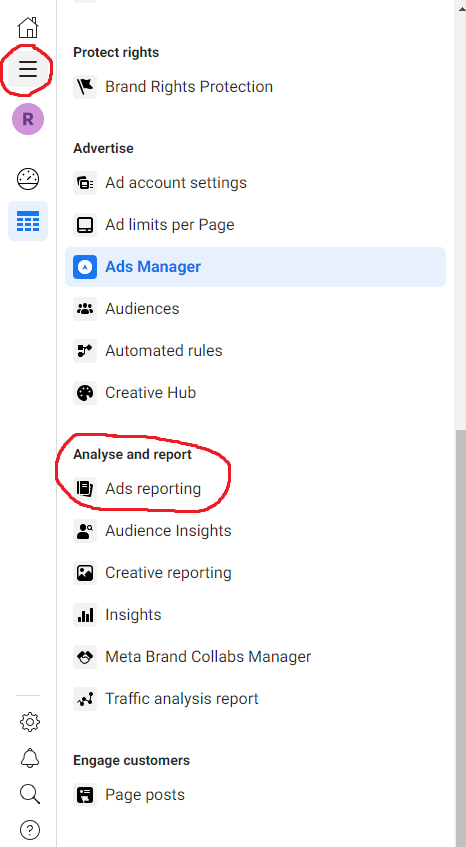
Here, you find your usual campaign and performance data displayed as expected. Now, select Ad Creative on the right-hand side.
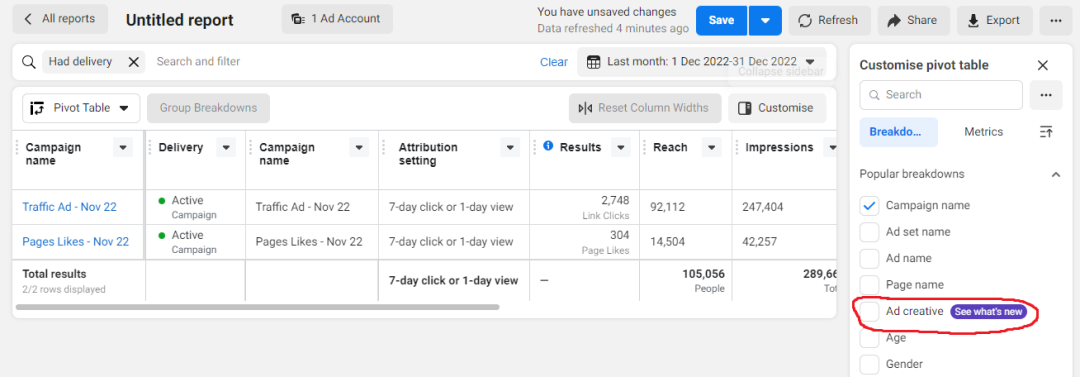
This will now display your ad creatives and data together. You can now see a better breakdown of your performance, along with customising the fields you want to view. You can also compare more than 1 ad account.
On the right-hand side, select Metrics, here, you will see the entire list of metrics that Facebook Ads Manager offers for your reporting table. This includes a range of different ad performance metrics such as, reach, impressions, engagement (page likes, video views and mentions) conversions (adds to cart, website views) campaign settings (overall objective, ad set budget, campaign budget) and many more on the list!
Once you’ve located the Ads Reporting section and used it a few times, it should automatically appear in your shortcuts menu so you can easily access it in the future.
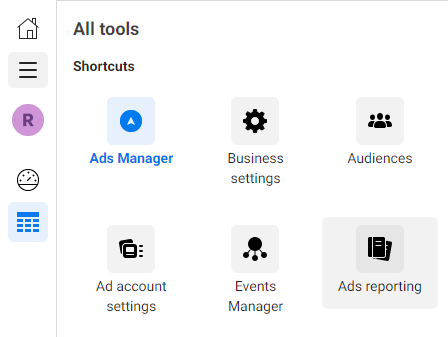
How Do I Export & Share my Ads Report?
From the left menu bar “All tools” or from Ads Manager, you can view your saved reports.
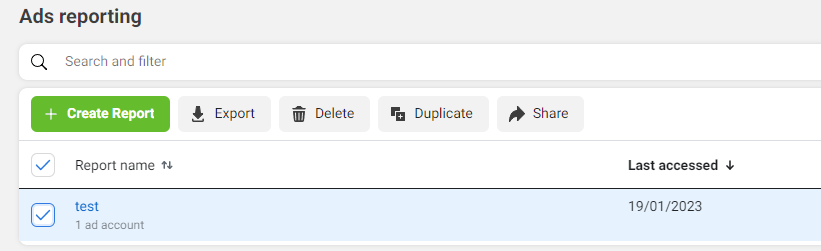
- Click the report you want to export and click the export button.
- Click the report you want to share and click the share button.
Upon clicking the share button, you will see two types of options:
- Share with people in your business – this allows your work colleagues to access the ad account, view and make edits towards the report.
- Sharing outside your business – this is useful to those who do not have access towards the ad account or don’t have a Facebook login. Also, people outside your business won’t be able to edit your report.
Once you are happy with how you’ve displayed your metrics, for your chosen ad account and campaign, you can easily download and export your data or simply share this with colleagues or clients.
Final Say
Advertising on Facebook can be an effective way to reach your target audience. Do you use them in your business? If you have not already started, now is the time!
Our team can help you create a campaign that reaches your customers, build awareness around your brand and drive sales. Find out how Facebook advertising can help you grow your business by contacting sales@bronco.test today!
